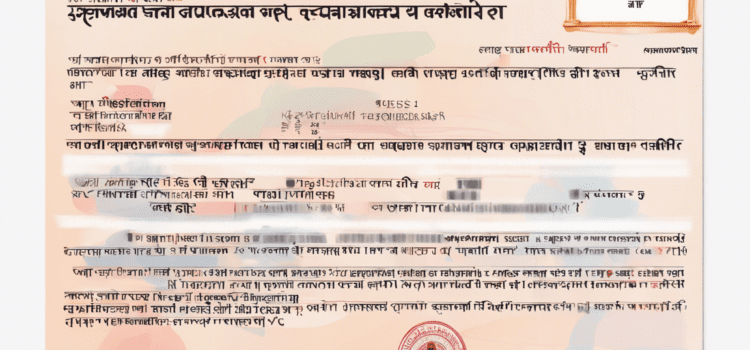In today’s digital world, Aadhaar has become a crucial identity document for all Indian citizens. The Aadhaar card is issued by the Unique Identification Authority of India (UIDAI) and contains a 12-digit unique identification number along with biometric data. Many people prefer to keep a soft copy of their Aadhaar card in PDF format for easy access and sharing. However, for security reasons, the PDF is protected by a password by default.
If you have forgotten the password to your Aadhaar PDF or received a password-protected Aadhaar card from someone else, don’t worry. In this comprehensive guide, we will walk you through the step-by-step process to unlock Aadhaar PDF password so that you can access and use your Aadhaar card without any hassle.
Understanding the Need to Unlock Aadhaar PDF Password
When you download your Aadhaar card from the UIDAI website, it is encrypted with a password to ensure the security and confidentiality of your personal information. This password is a combination of the first four letters of your name (as per the details on your Aadhaar card) in uppercase followed by your birth year.
For example, if your name is “John Doe” and your birth year is “1990,” then the password to unlock your Aadhaar PDF would be “JOHN1990.”
Step-by-Step Guide to Unlock Aadhaar PDF Password
Follow these simple steps to unlock your Aadhaar PDF password:
-
Download the Aadhaar PDF: Make sure you have the password-protected Aadhaar PDF file saved on your device.
-
Open the PDF File: Locate the Aadhaar PDF file on your computer or mobile device and double-click to open it.
-
Enter the Password: When prompted for a password, enter the combination of the first four letters of your name in uppercase followed by your birth year. Remember to type the password exactly as it appears on your Aadhaar card.
-
Unlock the PDF: Press enter or click on the “Unlock” button to access your Aadhaar card.
-
Change the Password: Once you have successfully unlocked your Aadhaar PDF, you can choose to change the password to a more secure and easy-to-remember one. To do this, go to the security settings of the PDF and select the option to change the password. Enter the current password and then set a new password of your choice.
Common Issues and Troubleshooting Tips
If you encounter any issues while trying to unlock your Aadhaar PDF password, here are some common problems and tips to troubleshoot them:
-
Incorrect Password: Double-check the password you are entering to ensure it matches the format (first four letters of your name in uppercase + birth year) exactly as printed on your Aadhaar card.
-
Name Mismatch: If you have recently updated your name in Aadhaar and the PDF password is not working, try using the previous name or contact UIDAI for assistance.
-
Technical Glitches: If the PDF file is corrupt or encountering technical glitches, try downloading the Aadhaar card again from the official UIDAI website.
Frequently Asked Questions (FAQs)
-
What should I do if I forget my Aadhaar PDF password?
If you forget your Aadhaar PDF password, follow the steps mentioned above to unlock it using the default password format. -
Can I change the default password of my Aadhaar PDF?
Yes, you can change the default password of your Aadhaar PDF to a more secure one for added protection. -
What is the default password format for Aadhaar PDF?
The default password for unlocking Aadhaar PDF is the first four letters of your name in uppercase followed by your birth year. -
Why is my Aadhaar PDF password not working?
Make sure you are entering the correct password format as per the instructions. If the issue persists, try re-downloading the Aadhaar card. -
Can I unlock someone else’s Aadhaar PDF if I have it but don’t know the password?
It is not recommended to unlock or access someone else’s Aadhaar PDF without their permission. It is a violation of privacy and security. -
Is unlocking Aadhaar PDF password legal?
Yes, unlocking your own Aadhaar PDF password using the default format provided by UIDAI is legal and necessary for accessing your information. -
What should I do if I encounter technical issues while unlocking my Aadhaar PDF?
In case of technical difficulties, ensure that your PDF viewer is up to date and try opening the file on a different device or browser. -
Can I print my Aadhaar card after unlocking the PDF?
Once you have successfully unlocked your Aadhaar PDF, you can print the card for offline use or save it digitally for reference. -
Is it safe to save a soft copy of my Aadhaar card in PDF format?
It is recommended to protect your Aadhaar PDF with a strong password and store it securely on your personal devices to prevent unauthorized access. -
What should I do if I need further assistance with unlocking Aadhaar PDF password?
If you require additional help or encounter persistent issues, consider reaching out to UIDAI’s helpline or visiting an Aadhaar center for support.
By following the step-by-step guide and tips provided in this comprehensive article, you can now easily unlock your Aadhaar PDF password and access your Aadhaar card whenever needed. Remember to keep your Aadhaar information secure and confidential to safeguard your identity and personal data.